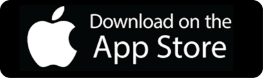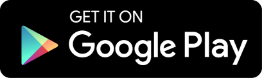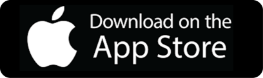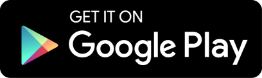- Set-up : NCR Counterpoint
- Set-up : Lightspeed
- Set-up : Square
- Set-up : Global Payments
- Item Mapping: NCR Counterpoint
- Item Mapping: Lightspeed
- Item Mapping: Square
- Item Mapping: Global Payments
- How to become a seller on Walmart
- Connect Walmart Marketplace to Xchange
- How to become a seller on Amazon
- Connect Amazon Marketplace to Xchange
- Configure POS for Marketplace : NCR CP
- Configure POS for Marketplace : Lightspeed
- Configure POS for Marketplace : Square
- Configure POS for Marketplace : Global Payments
- Ship Station Setting
- Settings: Configuration
- How to list items
- Staged Items
- Listed Items
- Orders
Set-up process: NCR CP
After completing the registration, follow the steps below to set up the connection between POSA Xchange and your POS system which you chose during registration which in this case is NCR Counter Point. First, navigate to ‘Connections’ under settings by clicking on the left-hand side navigation menu, to begin the setup process. Then, click on the “Connect to” tab and enter your NCR Counter Point system details, including database server name, database name, database username, and database password. For database server name and database name follow the steps you see on the screen. By default, the database username is “sa” and database password is “CounterPoint8”. If any of these credentials are different from the default ones, then please contact your technical team. You can contact us if you need help to set up this connection. Once all the required information is entered, click Submit to save the configuration. Next, check your email inbox for a message sent to your registered email address, which will include a link to download the installer along with setup instructions. Download and install the provided installer on your NCR CP database server. After installation, return to the app and click Check Status to verify that the connection has been successfully established.
Set-up process: Lightspeed
After completing your registration, you can connect the POSA Xchange app with the Lightspeed POS system by following a few straightforward steps. Begin by accessing the Settings menu. Tap the hamburger icon located at the top-left corner of the screen. From the side menu that appears, expand the “Settings” section and select “Connections.” Once you’re on the Set-Up screen, click on the “Connect to” tab. This will reveal input fields labeled “POS Name” and “Company Name,” which will already be filled in using the information you provided during registration.
Next, click the “Authorize” button. You will be redirected to a new screen where you’ll need to enter your store’s domain URL in the designated field. After entering the URL, click “Next” to proceed. On the next screen, log into your Lightspeed account by entering your username and password, then clicking the “Login” button. After logging in, you’ll be prompted to grant permission for the connection. To confirm and establish the connection, click on the “Connect” button. If you do not wish to proceed, you can click “Don’t Connect.”
Once the connection is successfully established, you will be redirected back to the Set-Up screen. Here, you’ll see the connection status displayed as “Connected,” along with details such as your domain and company name for confirmation. Thank You!
Set-up process: Square
After completing registration, follow the steps below to connect the POSA Xchange app with the Square POS system. First, access the Settings menu by clicking on the “hamburger icon” (☰) located at the top-left corner of the screen. From the side menu, expand the “Settings” section and click on “Connections.” On the “Set-Up” screen, click the “Connect to” tab to initiate the connection. This will expand to display input fields for “POS Name” and “Company Name,” which will be automatically filled with the information you provided during registration.
Next, click the “Authorize” button to proceed. You will be redirected to a new screen, where you’ll be automatically taken to the Square login screen. In the login input box, enter your Square credentials, either your email address or phone number. If you are new to Square, you can click on “Sign up” to create a new account. After entering your email or phone number, click “Continue” to move forward, or select “Sign in using passkey” if you prefer using a passkey.
On the next screen, enter your Square account password. If you need to change the previously entered email or phone number, click “Change” to go back. In case you’ve forgotten your password, click “Forgot password?” to start the recovery process. Once your credentials are entered correctly, click “Sign in” to establish the connection between the POSA Xchange app and your Square account.
Upon successful login, you will be redirected back to the Setup Screen. The Connection Status will be shown as “Connected,” and additional account details, such as Domain Name and Company Name, will also be displayed.
Set-up process: Global Paymets
After completing registration, follow the steps below to connect the POSA Xchange app with the Global Payments Retail POS system. First, access the Settings menu by clicking on the “hamburger icon” (☰) located at the top-left corner of the screen. From the side menu, expand the “Settings” section and click on “Connections.” On the “Set-Up” screen, click the “Connect to” tab to initiate the connection. This will expand to display input fields for “POS Name” and “Company Name,” which will be automatically filled with the information you provided during registration.
Next, click the “Authorize” button to proceed. You will be redirected to a new screen, Enter the Company ID and click on Login Button. You’ll be automatically taken to the Global Payments Retail login screen. Enter your Global Payments credentials and click on Login button. You will get a 6 digit verification code on your authenticator app, enter the code and click on Verify. On the permission page, click on “Allow” to access your company account. Upon successful verification you will be redirected back to the Setup Screen. The Connection Status will be shown as “Connected,” and additional account details, such as Domain Name and Company Name, will also be displayed.
Item Mapping: NCR Counterpoint
This setup utility is designed to streamline the process of importing and mapping key item attributes into the NCR Counterpoint inventory system. It offers functionality to support marketplace-specific quantities, making it particularly useful for sellers on platforms such as Amazon Marketplace and Walmart Marketplace.
To map the attributes, Click on the “Map Item Attributes” tab. A list of item attributes will be displayed. Click the Edit icon to modify the attributes. These attributes include Name, which covers fields like description, long description, and short description for displaying product names on marketplaces; List Price, encompassing regular price, price 1, price 2, and others for accurate market pricing; UPC, which maps to barcode types for product scanning and identification; and SKU, mapped to Item_No, representing the unique product identifier in NCR Counterpoint. It also supports Shipping Weight (Ship_Weight), essential for shipping calculations. Additionally, the utility handles marketplace-specific quantities, allowing users to define values such as available inventory quantity, quantity on purchase order, and quantity on hand for both Amazon Marketplace and Walmart Marketplace, ensuring accurate stock representation across platforms.
Item Mapping: Lightspeed
This setup utility is designed to streamline the process of importing and mapping key item attributes into the NCR Counterpoint inventory system. It offers functionality to support marketplace-specific quantities, making it particularly useful for sellers on platforms such as Amazon Marketplace and Walmart Marketplace.
To map the attributes, click on the Map Item Attributes tab. A list of item attributes will be displayed.
Click the Edit icon to modify the attributes. These attributes include name which covers fields like description, long description and short description for displaying product names on marketplaces.
List price encompassing regular price, Price 1, Price 2 and others for accurate market pricing.
UPC which maps to barcode types for product scanning and identification.
Brand and SKU map to item_no. representing, the unique product identifier in Lightspeed POS, and condition. It also supports shipping weight ship_weight essential, for shipping calculations. Additionally, the, utility handles marketplace specific quantities allowing, users to define values such as available inventory quantity, quantity-on purchase order and, quantity on hand for both Amazon Marketplace And Walmart Marketplace ensuring, accurate stock representation across platforms. After configuring all desired attributes, click the Save Mapping Button to apply and save your changes.
Item Mapping: Square
This setup utility is designed to streamline the process of importing and mapping key item attributes into the NCR Counterpoint inventory system. It offers functionality to support marketplace-specific quantities, making it particularly useful for sellers on platforms such as Amazon Marketplace and Walmart Marketplace.
To map the attributes, click on the Map Item Attributes tab. A list of item attributes will be displayed.
Click the Edit icon to modify the attributes. These attributes include Name which covers fields like description, long description, and short description for displaying product names on marketplaces.
List price encompassing regular price, Price 1, Price 2 and others for accurate market pricing.
UPC which maps to barcode types for product scanning and identification. Brand and SKU map to item_no. representing the unique product identifier in Square POS and condition. It also supports shipping weight, ship_weight essential for shipping calculations. Additionally, this utility handles marketplace specific quantities allowing, users to define values such as available inventory quantity quantity-on purchase order and, quantity on hand for both Amazon Marketplace And Walmart Marketplace ensuring, accurate stock representation across platforms. After configuring all desired attributes click the Save Mapping Button to apply and save your changes.
Item Mapping: Global payments Retail
This setup utility is designed to streamline the process of importing and mapping key item attributes into the Global Payments inventory system. It offers functionality to support marketplace specific quantities, making it particularly useful for sellers on platforms such as Amazon Marketplace and Walmart Marketplace.
To map the attributes, click on the Map Item Attributes tab. A list of item attributes will be displayed.
Click the Edit icon to modify the attributes. These attributes include Name which covers fields like description, long description, and short description for displaying product names on marketplaces.
List Price encompassing regular price, Price 1, Price 2 and others for accurate market pricing.
UPC which maps to barcode types for product scanning and identification.
Brand and SKU map to item_No representing, the unique product identifier in Global Payments POS, and condition. It also supports shipping weight ship_weight essential, for shipping calculations. Additionally, the, utility handles marketplace-specific quantities allowing, users to define values such as available inventory quantity, quantity- on purchase order and, quantity on hand for both Amazon Marketplace And Walmart Marketplace, ensuring, accurate stock representation across platforms. After configuring all desired attributes, click the Save Mapping Button to apply and save your changes.
How to become a seller on Walmart
Welcome! In this quick tutorial, we’ll walk you through how to sign up to become a Walmart Marketplace seller directly from the POSA Xchange app Let’s get started!
- First, open the POSA Xchange app on your device.
- From the Home/Dashboard or menu, tap on “Become a Walmart seller.”
- Alternatively, you can go to Settings, then tap on “Connections.” On the setup screen, tap “Marketplaces,” then expand the Walmart dropdown and select “Sign up.”
- This will route you to Walmart’s official “Start selling with Walmart” page.
- Fill out the application with details about your business, what you sell, and the other platforms you currently sell on.
- Once you’ve reviewed everything, submit your application by clicking on the “Create account” button.
Walmart will review your application usually within a few days to a few weeks.
Keep an eye on your email in case they request additional documents or need clarification before granting approval.
How to connect Walmart marketplace to Xchange
In the POSA Xchange app, it is important to connect Walmart seller account to app, but if you don’t have one, then it is recommended to create a seller account.
To connect,
From the setup screen in the app, tap “Marketplaces,” and expand the Walmart dropdown.
- Tap the “Connect” button, this will take you to the Walmart Marketplace login page.
- Enter your Walmart login credentials and hit “Login.” Enter the verification code and on the next screen, click “Authorize”.
After following the above steps, your Walmart Marketplace account will be securely linked to the POSA Xchange app.
You’ll see your account details appear on the screen, confirming that the connection was successful.
How to become a seller on Amazon
Welcome! In this quick tutorial, we’ll walk you through how to sign up to become an Amazon Marketplace seller directly from the POSA Xchange app.
Let’s get started!
- First, open the POSA Xchange app on your device.
- From the Home or menu, tap on “Become an Amazon seller”
- Alternatively, you can go to Settings, then tap on “Connections.” On the setup screen, tap “Marketplaces,” then expand the Amazon dropdown and select “Sign up.”
- This will route you to Amazon’s official Seller Central page.
- Here, click on the “Create account” radio button, which opens a form where you’ll fill in details like your first and last name, email address, and create a password.
- Hit “Next,” then verify your email by entering the OTP sent to your registered email ID.
- After that, you’ll be prompted to enter your mobile number and verify it too.
Once this is complete, Amazon will ask you a series of questions related to your business, followed by a five-step onboarding process covering your business info, seller info, billing details, store details, and verification.
After you successfully complete these five steps, Amazon will review your submission, sometimes including a quick video verification call to confirm your identity and documents.
Connect Amazon marketplace to Xchange
In the POSA Xchange app, it is important to connect Amazon seller account to app, but if you don’t have one! then it is recommended to create a seller account.
To connect,
- From the setup screen in the app, tap “Marketplaces,” and expand the Amazon dropdown.
- Tap the “Connect” button, this will take you to the Amazon seller central login page.
- Enter your email or phone number and click “Continue”, enter the “Password” and hit next and lastly enter the OTP generated by the authenticator app and hit “Sign-in.”
After logging in, your Amazon Marketplace account will be securely linked to the POSA Xchange app.
You’ll see your account details appear on the screen, confirming that the connection was successful.
Configure POS for Marketplace :
NCR Counterpoint
This section explains how to set up the NCR Counter Point POS system for your chosen marketplace, specifically for Walmart Fulfillment Services (WFS), Amazon Fulfilled by Amazon (FBA), or Merchant Fulfilled (MF) options.
To configure Walmart Marketplace, start by clicking on the Walmart Marketplace dropdown to expand the setup section. A helpful setup link is included to guide users through the configuration process. Choose whether you want to configure for WFS or MF. Then, select key configuration elements in NCR Counter Point, including the Workgroup that will manage POS operations, the User(s) who will operate the POS, the Location of the store or warehouse, the Store linked to the setup, and the Station (terminal or register) being used. You’ll also need to assign the connected Drawer, specify Pay Codes for accepted payment types (like cash, credit, or gift cards), and define the applicable Tax Codes based on your local tax rules. Once all required fields are completed, click Save to apply the configuration. Importantly, once you finish setup for WFS, you can follow the above steps for MF as well.
For Amazon Marketplace, the configuration steps are the same as those used for Walmart Marketplace.
Configure POS for Marketplace : Lightspeed
This section explains how to set up the lightspeed POS system for your chosen marketplace, specifically for Walmart Fulfillment Services (WFS), Amazon Fulfilled by Amazon (FBA), or Merchant Fulfilled (MF) options.
To configure Walmart Marketplace, start by clicking on the Walmart Marketplace dropdown to expand the setup section. A helpful setup link is included to guide users through the configuration process. Choose whether you want to configure WFS or MF. Then, select key configuration elements in lightspeed POS system, including the Location of the store or warehouse, the register, the User(s) who will operate the POS, specify Pay Codes for accepted payment types, and define the applicable Tax Codes based on your local tax rules. Once all required fields are completed, click Save to apply the configuration. Importantly, once you finish setup for WFS, you can follow the above steps for MF as well. For Amazon Marketplace, the configuration steps are the same as those used for Walmart Marketplace.
Configure POS for Marketplace : Square
This section explains how to set up the NCR Counter Point POS system for your chosen marketplace, specifically for Walmart Fulfillment Services (WFS), Amazon Fulfilled by Amazon (FBA), or Merchant Fulfilled (MF) options.
To configure Walmart Marketplace, start by clicking on the Walmart Marketplace dropdown to expand the setup section. A helpful setup link is included to guide users through the configuration process. Choose whether you want to configure WFS or MF. Then, Select key configuration elements in the Square POS system, such as the location. If the desired location isn’t available in the dropdown, you can create a new one by clicking the “Create location in Square” button and then clicking “Create” in the pop-up; this will automatically add and sync a new location for the POSA Xchange app with the Square POS system.
Additionally, select the user(s) who will operate the POS, and select the relevant tax codes according to your local tax rules. Similarly, users and tax codes can also be created as needed. Importantly, once you finish setup for WFS, you can follow the above steps for MF as well. For Amazon Marketplace, the configuration steps are the same as those used for Walmart Marketplace.
Configure POS for Marketplace : Global Payments Retail
This section explains how to set up the Global Payments POS system for your chosen marketplace, specifically for Walmart Fulfillment Services, WFS, Amazon Fulfilled by Amazon FBA, or Merchant Fulfilled MF options.
To configure Walmart Marketplace, start by clicking on the Walmart Marketplace drop down to expand the setup section. A helpful setup link is included to guide users through the configuration process. Choose whether you want to configure WFS or MF.
Then select key configuration elements in the Global Payments POS system, such as the location of the store or warehouse. Register for that location, the user who will operate the POS.
Users can also create a new user by clicking the Create User in Retail Global Payments button and then clicking Create in the popup. This will automatically add and sync a new user for the Posa Exchange app with the Global Payments POS system. Additionally, select the pay codes and the relevant tax codes according to your local tax rules. Similarly, pay codes and tax can also be created as needed.
Once all required fields are completed, click Save to apply the configuration. Importantly, once you finish setup for WFS, you can follow the above steps for MF as well.
For Amazon Marketplace, the configuration steps are the same as those used for Walmart Marketplace.
Ship Station Setting
In this tutorial, we’ll walk you through how to connect your ShipStation account by entering your API key.
First, click on the “Ship Station Settings” tab from the Setup screen. Next, enter your API key and Secret key in their respective input fields. Then, click “Save.”
Your API Key and Secret Key securely connect the POSA Xchange app to your Ship Station account. The API Key identifies your account, while the Secret Key authenticates access, enabling the app to automate tasks such as importing orders and creating shipping labels.
Each time a shipping label is generated, Ship Station assigns a tracking ID. This number allows you to track your shipment through the carrier’s system — like USPS or UPS. Thank you!
Settings: Configuration
Welcome to the configuration tutorial video!
To configure the features, navigate to ‘Configuration’ under settings by clicking on the left-hand side hamburger icon. On this screen, we’ll walk you through the key features designed to help you manage your product listings, inventory, user settings, and more, all from a single, streamlined system.
Let’s start with the Marketplace feature. This allows you to choose where you’d like to list and sell your products — Amazon, Walmart, or both. Check the checkbox to select your desired marketplace, you’ll notice the item listing screen adapts automatically: if you select Amazon, you’ll see an Amazon tab; if you select Walmart, you’ll see a Walmart tab; and if you choose both, both tabs will appear. This helps keep your workflow organized and specific to each marketplace.
Next is the Reorder Level. This is the minimum quantity at which you should place a new order to avoid running out of stock. To set this up, simply enter the reorder quantity into the designated input box. If you’re unsure about what this means, hover over or click the “i” information icon next to the field to learn more about its purpose, which is to help maintain smooth operations by preventing stockouts.
Moving on to User Settings, this section provides a comprehensive overview of your subscription and active user details. The subscription start and end dates, total active logins, and a list of currently active users along with their email IDs, user roles, the devices they use for login, and their last login date and time. This makes it easy for administrators to monitor license usage and manage user access efficiently.
For keeping your product data up to date, we have the Item Sync Interval feature. Here, you can schedule a daily synchronization time by clicking on the time box and selecting your preferred time from the clock interface. Additionally, there’s a convenient “Sync Now” button next to it for manual syncing anytime you want immediate updates.
Similarly, the Inventory Sync Interval lets you decide how frequently your listed item inventory should sync — especially useful if you’re using MF, or Merchant Fulfilled, as your fulfillment method. Just click on the dropdown menu, choose your desired interval, and if you need more clarity, click the “i” icon for additional details.
To keep your orders updated, the Order Refresh Interval feature allows you to set how often new orders should sync from the marketplaces into your system. Again, simply select your preferred interval from the dropdown list, and check the “i” icon if you’d like to learn how this helps keep order data current and improve fulfillment efficiency.
When it comes to marketplace-specific configurations, the Settings for Amazon section lets you choose your business country by clicking on the radio button against the country name and set a time limit for canceling orders. By default, the cancellation window is 30 minutes, but you can adjust this by clicking on the dropdown and picking a different time that suits your workflow.
For Walmart sellers, there’s the Acknowledgement Window. This is the period within which you must manually confirm you’ll fulfill an order. If not acknowledged within the set time, the system will auto acknowledge it. To configure this, simply open the dropdown in the Acknowledgement Window and select the time frame you prefer.
Lastly, there’s the Delete Account feature. This gives users a straightforward way to remove their account from the system. It’s important to note that deleting your account won’t remove your active listings from Amazon or Walmart — those will remain active and manageable directly from your seller account on the marketplaces. To proceed, just click the “Delete Account” button and follow the prompts, with all important information clearly displayed to guide your decision.
And that’s it! These features work together to give you full control and flexibility over your listings, inventory, and account settings, making your selling experience smoother and more efficient. Thanks for watching, and happy selling!
Staged Items
Once you’ve configured pricing, fulfillment, and shipping, your items are saved in the Staged Items screen, a dedicated space where you can review, refine, and prepare listings before they go live.
Each item is shown alongside its selected fulfillment method (MF, FBA, or WFS), giving you full visibility and control.
Need to make changes? No problem.
Before listing, you can:
- Edit pricing or inventory
- Update shipping settings
It’s the perfect opportunity for a final check before publishing your items.
To start listing,
- Select the checkboxes next to the items you want to list.
- Click the “Start Listing” button.
That’s it — your listings are on their way to Amazon, Walmart, or both.
If there are items you’re not ready to list yet, just leave them unselected. They’ll remain in the “Staged” state, where you can return to them at any time to edit, stage, or list when you’re ready.
Staged Items
Once you’ve configured pricing, fulfillment, and shipping, your items are saved in the Staged Items screen, a dedicated space where you can review, refine, and prepare listings before they go live.
Each item is shown alongside its selected fulfillment method (MF, FBA, or WFS), giving you full visibility and control.
Need to make changes? No problem.
Before listing, you can:
- Edit pricing or inventory
- Update shipping settings
It’s the perfect opportunity for a final check before publishing your items.
To start listing,
- Select the checkboxes next to the items you want to list.
- Click the “Start Listing” button.
That’s it — your listings are on their way to Amazon, Walmart, or both.
If there are items you’re not ready to list yet, just leave them unselected. They’ll remain in the “Staged” state, where you can return to them at any time to edit, stage, or list when you’re ready.
Listed Items
Once listings are initiated, the Listed Items screen becomes your real-time control panel.
Each item here displays its current listing status:
- In Progress – Listing is being processed
- Listed – Successfully published on the marketplace
- Error – An issue occurred during listing
If there’s an error, simply click the item that opens the product details screen and click on error to view detailed error information. For quick help, you can:
- Chat with our support team directly through the app
- Or reach out via email at www.posaxchange.com
Each listed item includes an Edit button, giving you the ability to manage it long after it’s live. Available actions include:
- Change Price – Instantly adjust the listed price
- Update Inventory – Keep your stock levels accurate
- Change Re-order Level – Stay ahead of low-stock items
Click on “Update listing” to save changes.
To temporarily pause or close a listing, click on the “Archive icon”. Your product will be hidden without losing your listing data. Once you restock, simply update the inventory to reactivate it—no need to start over.
To permanently remove it from the marketplace, click on the delete icon.
The Listed Items screen gives you real-time visibility and full control to manage, update, and optimize your live marketplace listings with ease.
Orders
Welcome to the POSA Xchange app. To view the orders, click on Orders from the Home screen. The Orders Dashboard serves as a central hub to view and manage all orders, whether they come from Amazon or Walmart, or both. Users can easily search for specific orders using the search bar, and further narrow results with filter and sort options. The refresh icon ensures real-time updates of order statuses, while the “i” icon gives quick access to detailed information about all incoming orders, helping users stay organized and informed.
It provides a clear view of orders sorted by various statuses like Open, Complete, Cancelled, and Returned. In the open tab, you will see all the open orders, Complete tab will show all complete orders, Cancelled shows the Cancelled orders, Returned tab shows all the return Orders. To process the order, click on an open order. On the order details screen you will see “Order ID” and its order total. Below that on the shipping details card, you will see the customer details, it also has a “Cancel order” button to cancel the order. It has “ship items together” option which allows user to ship all item in one shipment to do so check the checkbox else they can ship the item separately. If the order is FBA or WFS there is no need to add tracking ID as it is taken care of by Amazon and Walmart platforms. In case a user chooses shipstation then the tracking ID will be automatically updated. If order is MF then the user needs to add tracking id for the order. To cancel the order click on “Cancel button” at top right corner of the shipping details card. The popup will appear, select the reason for the cancellation and click on “Cancel Order” button. The status of the order gets changed to Cancelled. You can view the order details from the same screen. Thank You.