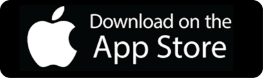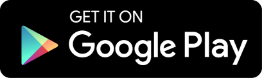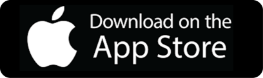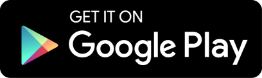- Signup
- Settings: Connection
- Map Item Attributes
- Marketplace Connection
- Config POS to marketplace
- Shipping Settings
- Marketplace
- Re-Order Level
- User Settings
- Item Sync Interval
- Inventory Sync Interval
- Order Refresh Interval
- Settings for Amazon
- Settings for Walmart
- Delete Account
- Items
- Orders
How do I create an account on the POSA Xchange app?
To create an account, go to the login screen and click on “Sign up”.
What information do I need to provide during sign up?
You will need to:
Why is it important to enter the correct email address?
Your email address will be used for all future communications, including sign up confirmation and important account notifications. Make sure it is valid and entered correctly.
Do I need to accept the Terms and Conditions?
Yes. You must review and agree to the Terms and Conditions by ticking the checkbox labeled “I agree to the Terms and Conditions” before signing up.
What happens after I click the Sign-Up button?
Once you've completed the required fields and accepted the Terms and Conditions, click Sign Up. You’ll be redirected to the page where you have to complete the signup process by entering your Credit Card details or your bank details. You will not be charged for the first month. And you can cancel at any time.
Is payment required to complete registration?
Yes. Your registration will only be confirmed after you successfully complete the payment process through the Payments details page.
How much does the subscription cost?
Subscription is $29.99 per month. First month is free.
Are there any additional fees beyond the subscription cost?
We charge residual fees based on the sale and is described in detail in the pricing page of www.posaxchange.com
What payment methods are accepted?
Credit Cards and ACH are accepted payment methods. ACH offers a 3% discount on monthly subscriptions.
How will I know if my sign up is successful?
You will receive a confirmation email once your payment is processed successfully, and your sign up is complete.
Do I have the option to cancel my subscription at any time?
Yes, you can cancel the subscription at any time.
- NCR Counterpoint Connection
- Lightspeed Connection
- Square Connection
Is POSA Xchange compatible with NCR Counterpoint?
Yes, the system is designed to integrate with NCR Counterpoint.
How do I set up POSA Xchange with NCR Counterpoint?
To set up, install the installer on the server by clicking on the link given in the email after the Point-of-sale system details are filled in by the user.
Do I need technical expertise to set up the POSA Xchange integration with NCR Counterpoint?
The setup process is user-friendly and usually does not require deep technical expertise. However, if you encounter issues, you can use the "Support" feature to submit your query or visit our website for video tutorials. Additionally, you can chat with us (through App or on Website posaxchange.com) to help you set up connection with your NCR Counter point.
Do I need to install additional software to integrate with NCR Counterpoint?
Yes, you need to download and install the installer as instructed during the setup process.
What should I do if the data from NCR Counterpoint isn’t syncing correctly?
Please contact support or chat with us for any queries.
Can I get customer support for NCR Counterpoint integration?
Yes, you can use the "Support" feature for integration issues. You can also refer to the document that guides the users for installation or refer the user manual or video tutorials for help.
How secure is the data transferred between NCR Counterpoint and the POSA Xchange?
The integration uses encrypted data transmission, ensuring that sensitive business and customer data are protected during transfer between NCR Counterpoint and the POSA Xchange app.
How do I start the connection process from the Set-Up screen?
To initiate the connection, go to the "Set-Up" screen from navigation panel and click on the “Connect to” tab. This will expand and show the “POS Name” and “Company Name” fields, which are automatically filled in based on your registration details and click “Authorize”.
What information is required to authorize the connection?
You will need to enter your store's domain URL in the designated field, then click “Next.”
What if I accidentally entered the wrong store URL?
If you entered the wrong store domain, you can go back to the previous step and re-enter the correct URL before clicking “Next.” If you've already connected with the wrong URL, disconnect and start the process again from the Set-Up screen.
How do I log into Lightspeed?
On the login screen, enter your Lightspeed username and password, then click “Login.”
What if I forgot my Lightspeed username or password during the connection process?
Click on the “Forgot Password” link on the Lightspeed login page to reset your credentials. Once recovered, restart the connection process from the beginning.
How do I confirm that the connection was successful?
After connecting, you’ll be redirected back to the Set-Up screen. The status will display as Connected, and your Company Name will appear for confirmation.
What should I do if I don’t see the “Connected” status?
If the status does not show as connected, ensure you have completed each step correctly, especially entering the correct store URL and Lightspeed credentials. Try restarting the process if necessary. If the issue still persists, contact the POSA Xchange Team.
How do I start the connection process from the Set-Up screen?
To initiate the connection, go to the "Set-Up" screen from navigation panel and click on the “Connect to” tab. This will expand and show the “POS Name” and “Company Name” fields, which are automatically filled in based on your registration details and click “Authorize”.
What login credentials do I need to connect to Square?
You’ll need your Square login credentials—either an email address or phone number, and your password. If you use a passkey, there's an option to sign in with it as well.
I don’t have a Square account. Can I still connect?
Yes. On the Square login screen, click “Sign up” to create a new Square account, then return to complete the login and connection process.
What if I enter the wrong email or phone number by mistake?
Click the “Change” option on the password screen to return to the previous step and update your login information.
I forgot my Square password. What should I do?
Click “Forgot password?” on the password screen to start the password recovery process through Square.
How do I know the connection was successful?
After logging in, you’ll be redirected to the Set-Up screen. The Connection Status will show “Connected,” along with your Domain Name and Company Name for confirmation.
Do I need to do anything after the connection is established?
You need to complete the setup process of Map Item Attributes, Marketplaces, Config POS and ship station setting for Marketplaces.
What is the purpose of this set-up?
This app is designed to help users import and map essential item attributes. It ensures that product data aligns with the internal structure of the POS system and supports marketplace-specific item attributes for Marketplaces like Amazon and Walmart.
Can I use different prices for each marketplace?
Yes, you can assign different prices for each marketplace.
What barcode types are supported
The app supports UPC barcodes.
How does the SKU mapping work?
The SKU is mapped to the Item_No field in POS System and serves as the unique identifier for each product.
How is shipping weight used?
Shipping weight, mapped to Ship_Weight, is used for calculating shipping costs based on the product's physical weight.
Can I customize which inventory fields are used for marketplace quantities?
Yes, you can choose from various inventory quantity options like Inventory qty in PO, Inventory qty committed, Inventory qty available, Inventory qty in hand, and Inventory qty in BO, depending on your preferred method for managing marketplace availability.
Which product attributes are supported?
The app supports the following product attributes:
Does the app support marketplace-specific quantities?
Yes. The app supports quantity mapping specifically for:
What fields are mapped within the POS System?
Each supported attribute is linked to a specific POS System field. For example:
Can I customize the attribute mapping?
Yes, users can select from available options for each attribute to best match their product data to POS System’s system and the requirements of each marketplace.
Which marketplaces are currently supported?
The app currently supports:
- Walmart Connection
- Amazon Connection
How do I connect my Walmart seller account to POSA Xchange?
To connect your Walmart seller account:
What if I don’t have a Walmart seller account yet?
If you’re not yet a Walmart seller:
Is my seller account information secure when connecting?
Yes. Your login is handled through Walmart’s / Amazon’s official login page, and the connection is securely managed by POSA Xchange.
What happens after I connect my account?
Once connected, POSA Xchange will automatically sync product listings and inventory quantities with your Walmart Marketplace store.
Will POSA XCHANGE automatically update my inventory on Walmart?
Yes, the app will automatically update inventory on Walmart.
Will connecting to Walmart / Amazon override my existing product data or pricing in the POS system?
No, it will not affect or override the product data and pricing on the POS system.
Is there a delay before the connection becomes active?
While the connection is usually immediate, initial data syncing (e.g., inventory or catalog import) can take a few minutes to a few hours depending on number of items in your POS System.
Do I need to reauthorize the connection to Market places or my POS system periodically?
No, you do not need to periodically make connections.
What permissions am I granting POSA XCHANGE when I connect to my Walmart account?
You authorize access to manage listings, inventory, order data, and other seller account functions.
Can I test the integration with a sandbox or staging Walmart account?
Walmart does not officially offer a public sandbox environment for Marketplace sellers. Test accounts may be available through special programs, but most testing is done with live seller accounts.
Will connecting impact Walmart performance metrics?
Only if your sync causes inventory, price, or fulfillment errors. Ensure POSA XCHANGE settings are correct to avoid order mishandling or stock mismatches.
How do I connect my Amazon seller account to POSA XCHANGE?
If you're already an Amazon seller:
What if I’m not yet a seller on Amazon Marketplace?
If you don’t have an Amazon seller account:
Why do I need to connect my Amazon account to POSA XCHANGE?
Connecting your Amazon seller account allows POSA XCHANGE to automatically update your product listings and sync inventory quantities with Amazon Marketplace.
Is my Amazon seller account secure when connecting to POSA XCHANGE?
Yes. The login process is handled through Amazon’s official sign-in page, and the integration is securely managed by POSA XCHANGE.
Can I manage my Amazon listings through POSA XCHANGE after connecting?
Once connected, POSA XCHANGE will sync your inventory and may provide tools for managing listings. Check with POSA XCHANGE support for full feature availability.
What happens after I link my Amazon account to POSA XCHANGE?
POSA XCHANGE will begin syncing your product data and inventory with Amazon Marketplace, enabling real-time updates and improved selling efficiency.
Will POSA XCHANGE automatically update my Amazon inventory?
Yes, the app will automatically update the inventory on Amazon.
Can I control my Amazon product listings from within POSA XCHANGE?
Yes, you can control the listing.
Can I connect to Amazon marketplaces in multiple countries (e.g., US, UK, CA)?
Currently, you can connect to one country at a time.
I clicked “Connect” but nothing happened — what should I do?
Try the following:
Will connecting to Amazon affect my existing listings or prices?
No immediate changes are made. However, once connected, POSA XCHANGE may start syncing inventory, pricing, or product data depending on your settings. Review your sync settings before enabling them.
Do I need an Amazon Professional Seller account to connect?
Most integrations require a Professional Seller account, not an Individual Seller account. Make sure you meet this requirement before attempting to connect.
How long does it take for the connection to become active?
The connection is usually immediate after successful login. However, data sync (like inventory or products) may take several minutes to begin, depending on number of items in your POS.
What permissions does POSA XCHANGE get when I connect my Amazon account?
POSA XCHANGE typically requests access to product listings, inventory levels, order details, and fulfillment info. You can review these permissions during the Amazon authorization process.
Where do I start configuring my POS system for a marketplace?
Start by clicking on the marketplace dropdown (Walmart or Amazon) to open the configuration section. You’ll also find a setup link provided to guide you through the process.
Why do I need to connect my POS to Walmart or Amazon?
To keep inventory, orders, taxes, and payments synced automatically and avoid manual errors.
What happens if I don’t configure my POS for the marketplace?
You might face inventory mismatches, missed payments, and extra manual work.
How do I choose between WFS/FBA and MF when setting up?
Pick WFS/FBA if the marketplace handles fulfillment; choose MF if you fulfill orders yourself.
Can one POS station work for both Walmart and Amazon?
It’s better to set up separate POS stations for each marketplace to keep things organized.
What if I make a mistake in the tax codes during setup?
Incorrect tax codes can cause wrong tax charges; double-check or ask your finance team.
What is a workgroup and why do I need to select one?
A workgroup controls access and manages who can perform POS activities.
Can I update my POS setup later if something changes?
Yes, you can always edit the configuration as needed.
What payment types can I set up in pay codes?
Preferred mode is to choose AZN and WMT as pay code for Amazon and WMT orders respectively.
Is the setup process the same for Amazon as Walmart?
Yes, the steps to configure the POS are the same for both marketplaces.
How do I select the location for my store or warehouse in the Square POS system?
You can choose an existing location from the dropdown menu during setup. If the location you need isn’t listed, simply click on the "Create location in
Can I create a new location directly from the POS setup?
Yes! If your location isn’t already listed, use the "Create location in
What happens after I create a new location — do I need to sync it manually?
No manual sync is needed. Once you click "Create location in
Why do I need connection to Ship Station
For shipping merchant fulfilled orders on Amazon and Walmart, connection to your ship station account will be of great help due to the following:
How does POSAXchange use the information once my Ship Station account is connected?
Once connected with your API key, we can:
Where can I find my ShipStation API key?
You can find your API key by:
What are the pricing packages of Ship Station and what do I choose
Can I use other shipping utility like Shippingeasy, shippogo etc?
What document needed to Signup as seller on Amazon and Wallmart?
What is the purpose of the marketplace selection feature?
This feature allows you to decide where you want to list and sell your products — on Amazon, Walmart, or both — giving you more flexibility and control over your sales channels.
How do I choose which marketplace(s) to list my products on?
During the item listing process, you’ll see an option to select your desired marketplace(s). You can pick Amazon, Walmart, or both if you want to list your products on both platforms.
What happens on the item listing screen after I make my selection?
The screen dynamically updates to show tabs based on your choice:
Can I change the selected marketplace(s) later?
Yes, you can usually update your selection before finalizing and publishing the listing. Simply go back to the marketplace selection step and adjust your choices.
Do I need to enter separate product details for each marketplace?
Yes, each marketplace may have unique requirements (e.g., product attributes, descriptions, pricing, or compliance). The individual tabs help you fill in the necessary details specific to Amazon and/or Walmart.
Will my products automatically sync across both marketplaces if I select both?
The product will be listed on both marketplaces, but you still need to provide marketplace-specific information under each tab to ensure your listings meet each platform’s requirements.
What if I only want to sell on one marketplace now but add another later?
You can start with just Amazon or Walmart and later choose to add the other marketplace by editing the listing and selecting the additional marketplace. The corresponding tab will appear for you to complete the required details.
Does selecting both marketplaces affect my inventory management?
Selecting both means you’ll need to manage inventory separately for each marketplace, ensuring that stock levels and listing details remain accurate across platforms.
What is the Reorder Level?
The Reorder Level is the minimum quantity of stock at which you should place a new purchase order to replenish inventory before it runs out.
Why do I need to enter the Reorder Level manually?
The system requires you to manually enter the Reorder Level because it can vary depending on your business needs, demand patterns, supplier lead times, and other factors unique to your operation.
How do I decide what quantity to set as the Reorder Level?
Typically, you calculate the Reorder Level based on factors like average daily usage, lead time (how long it takes for an order to arrive), and safety stock.
What happens if I don’t set a Reorder Level?
If you don’t set a Reorder Level, the system won’t automatically prompt you to reorder, which increases the risk of stockouts and potential interruptions to your operations.
Where can I find help on what the Reorder Level means?
Next to the input box, there’s an information icon (“i”). You can hover over or click this icon to see a tooltip explaining the purpose and meaning of the Reorder Level.
Can I change the Reorder Level later?
Yes, you can update the Reorder Level at any time if your demand changes or if you need to adjust your inventory policy.
What subscription details can I view with this feature?
You can see your License Key, Subscription Start Date, Valid Till Date, Total Active Logins, and Total Active Users.
How does this help me as an admin?
This feature helps you monitor how your license is being used, keep track of active users, and manage or revoke access if needed.
What information is shown in the Active User List?
For each active user, you can view:
How often is the user activity data updated?
The data is updated in real time or near real time whenever a user logs in or out.
Can I see historical data about past users or logins?
No, this view only shows currently active users.
What does “Total Active Logins” mean?
It shows the total number of devices currently logged in under your subscription.
How is “Total Active Users” different from “Total Active Logins”?
What should I do if I notice unauthorized users?
Immediately review their access, and revoke or disable those user accounts from your admin panel.
Where can I renew or upgrade my subscription?
Your subscription is set for Auto renew. However, you cancel it at any time.
What is the purpose of scheduling a sync time?
Scheduling a sync time ensures that your POS items automatically update daily at the time you choose, keeping your inventory and item data current without manual intervention.
How do I set the sync time?
Click on the time box to open the clock interface, then select your preferred time. The system will automatically perform the daily sync at this time.
Can I trigger a sync manually?
Yes! Next to the time box, you’ll find a “Sync Now” button. Clicking it will immediately synchronize your POS items.
What happens if I click “Sync Now”?
Clicking “Sync Now” starts an immediate/manual sync of your POS items, updating your data in real time—without waiting for the scheduled sync.
Can I change the scheduled sync time later?
Absolutely. You can update the sync time anytime by clicking on the time box again and selecting a new time.
Will the sync run every day at the set time?
Yes. Once you set the time, the system performs an automated daily sync at that specific time.
What if my device or system is offline at the scheduled time?
The sync will attempt to run when the system is back online. However, it’s best to keep your device connected to ensure timely synchronization.
Is there a limit to how often I can manually sync?
No. You can use the “Sync Now” button anytime you need your item data to be refreshed immediately.
What is the Inventory Sync Interval feature?
The Inventory Sync Interval feature allows you to choose how often your item inventory should be updated or synced automatically. This helps keep your stock levels accurate, especially if you fulfill orders yourself (Merchant Fulfilled).
Why is this feature important for Merchant Fulfilled (MF) listings?
When you handle fulfillment yourself, your inventory can change quickly due to sales on other channels or manual adjustments. Regular syncing ensures that the latest stock levels are reflected on your listings, reducing the risk of overselling or running out of stock unexpectedly.
How do I set the inventory sync interval?
Simply click the dropdown menu next to the Inventory Sync Interval option. You’ll see a list of available time intervals. Select the interval that fits your business needs.
What interval can I choose from?
The available intervals depend on your system settings, but they typically include options like every hour, 2 hours, or 3 hours. Click the dropdown to view the full list.
Where can I find more information about how this works?
Next to the interval dropdown, there’s an "i" (info) icon. Clicking it will show additional details explaining how the sync process works and why it’s beneficial.
Does changing the sync interval update inventory immediately?
No, the change affects how often the system checks and updates inventory going forward. It doesn’t instantly trigger a sync when you save the new setting.
Can I disable automatic inventory syncing?
No, but you can choose the longest interval.
Will this feature also update inventory for FBA (Fulfillment by Amazon) listings?
No, the inventory sync interval is mainly useful for Merchant Fulfilled listings.
What is the “Order Sync Interval” feature?
The Order Sync Interval feature lets you choose how often incoming orders from your marketplace are automatically synced into the system.
How do I set the order sync interval?
Simply click on the dropdown menu, view the list of available intervals, and select the one that best fits your needs.
Why should I adjust the sync interval?
Adjusting the interval helps keep your order data up to date, improving your ability to manage and fulfill orders efficiently.
Where can I find more information about this feature?
An "i" (info) icon is located next to the dropdown. You can click or hover over this icon to see a brief explanation of how the sync interval works.
Can I change the sync interval later?
Yes, you can update the sync interval anytime by returning to the dropdown and selecting a new interval.
Will changing the sync interval affect existing orders?
No, changing the sync interval only affects how frequently new incoming orders are synced in the future. Existing orders remain unaffected.
What are the available sync interval options?
Typical options may include intervals like every 15 minutes, 30 minutes, 60 minutes, hourly, etc., depending on your system configuration.
Does a shorter interval improve order processing speed?
A shorter sync interval ensures new orders appear in your system sooner, which can help you process and fulfill them faster.
What is the "Choose a Country" feature?
This feature allows you to choose the country where your business will operate. It helps tailor settings and policies—such as taxes, currency, and regulations—to match the selected country.
Why do I need to select a business country?
Selecting a business country ensures that your store or service complies with local laws, taxes, currency, shipping rules, and other country-specific requirements.
Can I change the business country after setting it once?
In most systems, you can update the business country, but changing it might affect your tax settings, payment options, and order history. It’s best to confirm how it impacts your store before making the change.
What is the "Time Limit to Cancel Order" option?
This option lets you define how long after placing an order your customers are allowed to cancel it. This helps you manage order processing more efficiently and align your policy with local practices.
How does setting a longer cancellation time affect my business?
A longer time window may increase customer flexibility but could also delay order processing or fulfillment. Balance your operational needs with customer expectations when choosing the time limit.
Why is the default cancellation time set to 30 minutes?
A default of 30 minutes provides a balanced window for customers to reconsider their orders while allowing you to process and fulfill orders promptly.
What happens if the cancellation time limit is reached?
Once the time limit has passed, the order can no longer be canceled automatically by the customer. Any further changes would typically require contacting customer support.
Can I set different cancellation times for different products?
No, this will be applicable to all products.
What is the acknowledge window?
The acknowledge window allows you (as a user or seller) to confirm that you will fulfill an order within a specific time frame.
What happens if you don’t acknowledge an order?
If you don’t manually acknowledge the order, the system will auto-acknowledge it once the time you selected in the acknowledge window expires.
What does “auto-acknowledge” mean?
Auto-acknowledge means the system will automatically mark your order as acknowledged if you don’t do it manually within the set time. This helps keep the order process moving even if you forget or miss the notification.
How do you set the time for auto-acknowledgement?
You can set the time by clicking on the dropdown menu in the acknowledge window and selecting your preferred time from the list.
Can you change the auto-acknowledge time later?
Yes, you can go back to the acknowledge window at any time and select a different time from the dropdown.
Can you disable auto-acknowledge?
Usually, auto-acknowledge cannot be completely disabled because it ensures that orders keep progressing. However, you can set a longer time window if you need more time to review orders.
What should you do after acknowledging an order?
After acknowledging, you should start preparing to fulfill the order according to your usual process and update any relevant details if required.
What happens if you acknowledge after the order has already been auto-acknowledged?
If the order is already auto-acknowledged, your manual acknowledgment isn’t required anymore. However, you should still process and fulfill the order as usual to avoid delays.
Does acknowledging an order commit you to fulfill it?
Yes. By acknowledging (either manually or automatically), you confirm that you have received the order and agree to fulfill it.
How can I delete my account?
Simply click on the “Delete Account” button within your account settings to start the deletion process. Follow the on-screen instructions to complete it.
What happens when I delete my account?
When you delete your account, your profile and access to the system will be removed. However, your active listings on marketplaces such as Amazon or Walmart will not be deleted.
Will deleting my account remove my active listings on Amazon or Walmart?
No, deleting your account does not remove active listings. Your listings will remain live and can still be managed directly from your Amazon or Walmart seller account.
Will deleting my account delete my order history or sales data?
No, deleting your account removes your profile from this system, but your order history and sales data remain accessible within your Amazon or Walmart seller accounts.
What happens to my personal information after I delete my account?
Your personal information stored in this system will be permanently deleted in accordance with our privacy policy.
Can someone else access my listings after I delete my account?
Your listings remain active on the marketplaces, but only you or authorized users with access to your Amazon or Walmart seller accounts can manage them.
Will I receive any confirmation after deleting my account?
Yes, you will receive a confirmation notification or email once your account has been successfully deleted.
Can I use the system again after deleting my account?
To use the system again, you will need to create a new account from scratch.
Are there any fees or penalties associated with deleting my account?
No, there are no fees or penalties for deleting your account.
- Item Listing
- Staged Items
- Listed Items
What is the Item Listing screen?
The Item Listing screen displays all your products available for listing on connected marketplaces (e.g., Amazon, Walmart) after completing item mapping. You can revisit this screen anytime after connection setup.
How are items organized on the Item List screen?
Items are categorized by marketplace (e.g., Amazon, Walmart) using separate tabs. Within each marketplace, there are three sub-tabs:
What does the Recommended tab show?
The Recommended tab displays high-priority items suggested for listing based on:
What is shown under the Other Items tab?
This tab displays items currently unavailable in the marketplace (e.g., delisted by the seller). You can still manually list these items if desired.
What does the Not Listed tab include?
Items under Not Listed exist in your POS system but are not currently available on the selected marketplace. These could be items never listed or not found in the marketplace catalog.
What item details are displayed in the interface?
Each item includes:
How do I calculate the net price for a listed item?
What is the shipping configuration section used for?
This section allows you to configure how items will be shipped to customers, depending on your selected fulfillment method (FBA/WFS or MF/FM).
What are the fulfillment options for Amazon?
What are the fulfillment options for Walmart?
How do I save my shipping and pricing configurations?
After entering all required information and selecting fulfillment/shipping settings, click the “Save to Stage” button. This action saves the item in a draft state before it’s officially listed on the marketplace.
How do I know which items I should prioritize for listing?
The Recommended tab highlights high-priority items based on their availability and competition in the marketplace. These are usually the best opportunities to list first for faster sales.
Why are some items not listed even though I sell them in-store?
Items may be under the Not Listed tab because they aren’t yet available on the marketplace or haven't been mapped correctly from your POS. They may also not exist in the marketplace catalog.
Can I still list items that show as unavailable in the marketplace?
Yes. Items under the Other Items tab can still be listed manually, even if they are currently unavailable or inactive on the marketplace.
How often is the recommended items list updated?
The list updates periodically based on marketplace inventory changes, seller competition, and item availability. Check back regularly for fresh recommendations.
Can I edit item details before listing them?
Yes. Clicking on “List as MF” or “List as FBA” or “List as WFS” opens a detailed view where you can enter or adjust pricing, shipping settings, and fulfillment options before saving it to stage.
What happens after I click “Save to Stage”?
The item is saved in a draft state (called "stage") and isn’t yet listed live. You can make further edits or submit items for final publishing later.
What fees are deducted from my selling price?
Click the “Charges” section when editing an item to see all deductions including referral fees, fulfillment fees, and Xchange fees.
How do I choose between FBA/WFS and Merchant Fulfilled options?
Choose FBA/WFS if you want Amazon/Walmart to handle storage and shipping. Choose Merchant Fulfilled if you manage your own inventory and delivery.
What if my shipping template isn’t showing up?
Ensure your shipping templates are properly set up in the Amazon or Walmart seller portal. Refresh or reconnect your marketplace integration if needed.
Is sales history data based on marketplace or POS?
Sales history reflects the quantity and revenue of each item sold via your POS system over the past 12 months—not the marketplace.
What does “Featured Price” mean?
It’s a price promoted or highlighted by the marketplace algorithm, often influenced by competitive pricing, performance, and shipping terms.
How can I tell if my item is competitive?
Use the “Competitive Price” and “Lowest Price” info displayed for each item to compare your pricing with other sellers.
Why is there no ASIN or Walmart Product Name for some items?
If no ASIN or Walmart match is found, it may mean the product isn’t listed in that marketplace’s catalog. You may need to create a new listing manually.
What does “Seller Count” indicate, and why does it matter?
This tells you how many other sellers are currently offering that item. A high seller count may mean more competition, while a low count might offer a better opportunity.
Can I filter or search items within the tabs?
Yes, use the built-in search or filter options to quickly find specific SKUs, brands, or categories.
Will changes I make on this screen affect my POS system?
No, edits here only affect your marketplace listings. Your original POS item data remains unchanged.
Can I list the same item on both Amazon and Walmart?
Yes. You’ll need to configure the item separately under each marketplace tab, including fulfillment, pricing, and shipping.
What should I do if I get an error while saving or listing an item?
Check for missing required fields (like pricing or shipping settings). Also ensure your marketplace integration is still connected. If the issue persists, contact support.
What if an item is already listed on the marketplace—do I need to list it again?
If it’s already listed and synced, there’s no need to re-list. However, you can update pricing, fulfillment, and shipping details if needed.
What should I do if a listing keeps failing?
Check for missing required fields, invalid values, or catalog mismatches. Also confirm that your marketplace connection is active. If the issue persists, reach out to support.
How do I update an item after it’s listed?
If changes are needed post-listing (e.g., price, shipping), you can return to this screen, update the item, and re-save or re-publish it depending on the system flow.
What is this screen for? Why am I seeing these items?
This screen shows all the items you previously saved on the Item Listing screen. They are in a "Stage" state, meaning they're ready but not yet live on the marketplace.
Can I make changes to staged items before listing?
Yes. You can edit any item before listing it. Click on the item row to adjust pricing, fulfillment type, or shipping settings.
How do I list the items that are ready?
Do I have to list all items at once?
No. You can select only the items you're ready to list now. The rest will remain staged and available for listing later.
What happens to items I don’t select for listing?
They stay in the Stage state. You can return anytime to edit or list them when you're ready.
Can I deselect an item after I've already selected it?
Yes. Simply uncheck the box next to the item before clicking “Start Listing.”
What if I made a mistake in pricing or shipping after saving an item to stage?
No worries—click the item row to make your changes before listing. Only staged (not yet listed) items can be edited.
How do I know which fulfillment method each item is using?
Each item displays its Fulfillment Type (e.g., FBA, MF, WFS, FM) next to it on this screen.
Is there a way to list items in bulk?
Yes. Use the checkboxes to select multiple items and click “Start Listing” to push them together.
Will I get confirmation once items are listed?
Typically, you’ll receive a success message or status update once the listing process completes. You can also verify listings directly in your marketplace dashboard.
What if a listing fails during the “Start Listing” process?
You’ll receive a message or alert if a listing fails. You can then review the item, fix any issues (like missing required info), and try listing again.
Can I delete an item from the staged list if I don’t want to list it anymore?
No, you cannot delete an item from staged items but can simply leave the item unlisted.
What is the Listed Items screen?
This screen shows all items that have been sent for listing on connected marketplaces, along with their current listing status (e.g., In Progress, Listed, or Error).
What do the different listing statuses mean?
What should I do if an item shows an Error status?
Click on the item to view the error details. For assistance, contact POSA Xchange Support via:
Can I fix the error myself?
Some errors may be related to missing or incorrect data (like price or shipping). Review the error details first—if it’s not something you can resolve, contact Support for help.
Can I view details of my listed items?
Yes. Click on any item to access the Listed Items Detail page.
What changes can I make from the Listed Items Detail page?
You can:
What is the difference between Close Listing and Delete Listing?
When should I use the Close Listing option?
Use this when your inventory temporarily runs out. It keeps the item inactive without deleting it. You can reactivate it later by restocking and updating the quantity.
Can I relist an item after deleting it?
You would need to go through the listing process again from the Item List or Stage screen, as deleted listings are removed entirely.
How often does the status update?
Statuses are updated automatically based on marketplace responses. If something seems stuck in “In Progress,” you can refresh the screen or contact Support.
Can I make bulk edits to listed items?
Currently, edits like price or inventory updates are done one item at a time via the Listed Items Detail page. Future versions may include bulk actions.
How do I know if a listing is active on the marketplace?
If the item's status shows "Listed", it means it is live on the marketplace and visible to customers.
What happens if I change the inventory to zero manually?
Changing the inventory to zero will automatically close the listing and make the item unavailable to customers. This is useful for temporary stockouts.
Will I lose any data if I close a listing?
No. All item details (pricing, fulfillment, etc.) remain saved. You can simply restock and update inventory to reactivate it.
Can I see how much inventory is showing on the marketplace vs my POS?
Yes. The Listed Items Detail view shows a side-by-side comparison of POS inventory and marketplace inventory.
What if my marketplace shows a different inventory than what’s in my POS?
You can manually Update Inventory from the detail page to sync it. If discrepancies continue, check your integration settings or contact Support.
Can I track performance (sales, views) for listed items here?
Not directly on this screen. For analytics like sales or clicks, refer to your marketplace’s Seller Dashboard.
Why do some items take longer to change from 'In Progress' to 'Listed'?
Listing times depend on the marketplace's processing speed and item validation. Some listings may require manual review by the marketplace.
How can I tell what caused a listing error?
Click on the item marked "Error" to see the exact message from the marketplace (e.g., missing product data, duplicate listings, pricing issues).
Can I retry listing an item that failed?
Yes. After resolving the issue (e.g., correcting data or updating settings), you can attempt to list the item again from the Item Listing or Staged screens.
What’s the best way to prevent listing errors?
Can I search or filter the listed items by status or name?
If search/filter options are available on the screen, use them to quickly find items by name, SKU, or listing status.
Is there a history or log of changes made to a listing?
No, this screen does not show history.
If I delete a listing, does it delete the product from my POS?
No. Deleting a listing only removes it from the marketplace. Your product remains in your POS system and can be re-listed anytime.
How do I view my orders?
From the Home screen, tap on Orders. You can also access it from the navigation panel. Once on the Orders screen, you'll see a list of all your orders across different statuses.
What will I see on the Orders screen?
When you first open the Orders screen, you'll see a list of all orders, showing all statuses together.
What do the different tabs on the Orders screen mean?
Can I search for a specific order?
Yes! Use the search icon at the top of the Orders screen and enter the order ID to find a specific order.
Can I filter or sort my orders?
Yes! You can filter or sort your orders by clicking on the filter or sort icon and from there select the options to filter or sort.
What details can I see when I open an order?
On the order details page, you can view, order ID, shipping details (customer name, address, etc.), fulfillment mode, tracking ID field (for MF orders), items ordered, quantity, and price, total amount, etc.
How do I process and complete an order?
To process an order, follow the steps below:
Can I ship items together or separately?
Yes, you can choose to ship all items in an order together or ship them individually, based on what suits your process.
How do I cancel an order?
To cancel an order follow the steps below:
What happens if the Order is cancelled by the customer?
If the customer cancels the order, then order status will change to “Cancelled.” No action is required from your end.